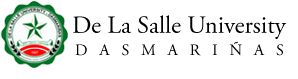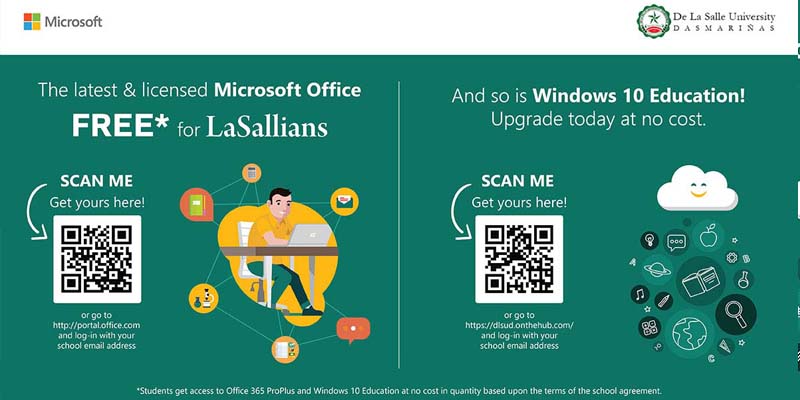
18
Apr
Heads up Lasallians! Did you know that as part of your student benefit, every student gets the latest and licensed Microsoft Office and a Windows 10 Education OS upgrade for free?
2 easy steps to enjoy your benefits:
- Log in to http://office.com using your school email address and password
- You can now access your Office 365 portal with full online and offline benefits!
Installing your Free Microsoft Office in your devices:
- Installing Microsoft Office in your Desktops, Laptops or MACs
- Log in to http://office.com using your school email address and password
- Click on the install button found in the upper right corner of your screen
- After installing, your activation key will be your school email address and password.
- Installing Microsoft Office Mobile in your Tablets/iPads and SmartPhones
- Go to the Playstore or Apple App store.
- Look for Microsoft Office apps such as Microsoft Word, Excel, PowerPoint, OneDrive, OneNote
- Install in your devices
- Log in to the applications using your school email address and password.
For Windows 10
- Go to http://dlsud.onthehub.com and log in with your school e-mail address.
- Navigate and look for the Windows 10 Product icon and click add to cart.
- Finish your purchase at no cost and claim your Windows 10 EDU Activation code.