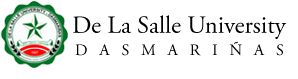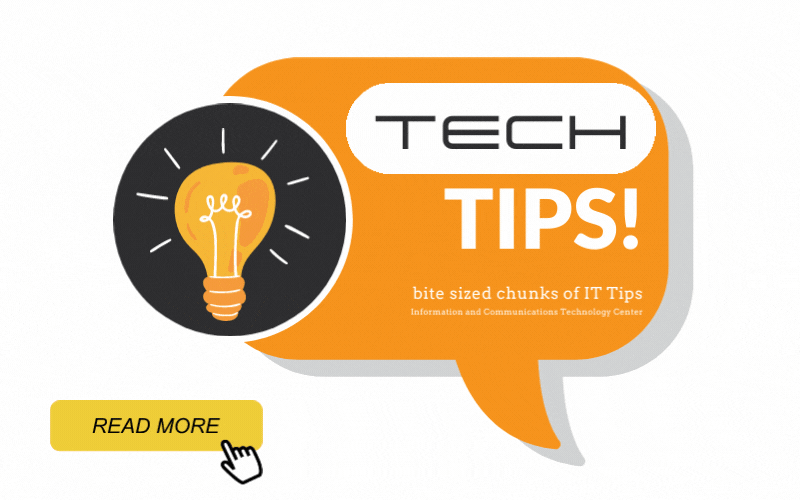Welcome to the IT Help Page! Maintained by the Information and Communications Technology Center, this page shall help you out in the most common queries you have about IT operations, encounters, procedures and concerns.
University personnel and students could see right at their stations how to transact online, how to post events, what steps to take to get what is needed, and what to do with most common glitches if there are any.
Frequently Asked Questions
| Concerns | Local | Contact Person |
|---|---|---|
| Helpdesk | 3225 | helpdesk@dlsud.edu.ph |
| Technical (Installation, Configuration, Maintenance, Troubleshooting of computer units) |
3195 | helpdesk@dlsud.edu.ph |
| University Website (posting of news, events in the university website and updates of webpage ) |
3232 | web@dlsud.edu.ph |
| Network and Communications (Telephone, Internet Connection) |
3129 | helpdesk@dlsud.edu.ph |
| Creation of portal and email accounts, Wi-Fi Inquiry | 3230 | accountverification@dlsud.edu.ph |
| Online Services (Technical Support) | 3231 | helpdesk@dlsud.edu.ph |
| Schoolbook | 3280 | cdlm@dlsud.edu.ph |
Faculty, staff and students should come to the ICT Center to apply for an email account, likewise, for a portal account. Simply bring your ID and registration form, for students. New students can find their email address and temporary password inside their portal account.
A group mail is an email account owned by a group through which persons belonging to the said group receive common mails from certain senders. Samples of which are: admin@dlsud.edu.ph (for all administrators), usg@dlsud.edu.ph (for USG officers) and ict@dlsud.edu.ph (for all ICT personnel). Faculty, committees and recognized student organizations can apply for a group mail.
All members of a committee or group get to read the mail you sent through the group mail. For instance, if you send a mail to oss@dlsud.edu.ph, the OSS dean, all directors and in-charge under the said office shall receive and read your mail. It is then recommended that you send the mail to the email address of the person you intend to read the mail.
Absolutely. Transition in groups, committees and set of officers is either every semester or after a school year. So, for security and confidentiality of official documents, the one who applied for the group mail or his successor/representative should update it. The ICT Helpdesk will assist you with this. Just take with you an updated list.
To protect your email account, ignore or do not reply to fraudulent email messages if you receive one especially those that ask your username and password.
You can attach up to 8 GB.
My.DLSUD is customized to provide several features and services that are valuable to the users. It dispenses necessary information that the faculty need like class and exam schedule, grades, evaluation and others. It also grants a trail to strengthen communication within the community through mail, e-class, announcements among others. The portal, devised by ICT Center, is user friendly to enrich a culture of linked and informed DLSU-D community.
All faculty members have portal accounts. If you are a new faculty or a faculty who has not activated your account, you are advised to visit the Helpdesk of ICT Center for your username and password. Just bring your ID.
From the main page of the university website, you can proceed to the login portion of My.DLSUD portal. To login, just type your username and password, which you have verified with the Helpdesk of ICT Center; this is an implemented requirement to verify your identity and secure your account as well. Once the login name and password are accepted, you can now access the services offered by the portal.
Be certain that all information in your portal account is guaranteed secure as your identity is authenticated by your login details (username and password). Students and faculty have their respective portal accounts; therefore, the others could not view your personal information.
Along with such confidentiality is responsibility. So as not to provide an opportunity for others to explore your account, do the necessary measures to protect it. This could be done by keeping login details confidential. Your account is a sacred ownership which should not be disclosed to everyone especially that the portal is the window to my.forums, my.mail, my.grades, my.organizer, my. evaluation and so on. Also, religiously log out properly to prevent the next user of the computer from accidentally exploring and intentionally tinkering your account.
By all means, you may change your password. A convenient system is developed to aid you in doing so. There is no need to visit ICT Center; simply click the Change password button in the upper right of the portal page and supply the information required by the fields.
Logging in shall never be a problem unless you have encoded incorrect username and password; thus, be discreet in typing those login details especially that they are case sensitive. If despite accurate log in is observed, still errors persist, you may seek assistance through the Helpdesk at ICT Center.
Click Forgot Password. Type your username then click the Get Security Question. Type your answer. Click the Submit button and type your new password on the textbox. Type Captcha validation code then click save button.
Account
MICROSOFT OFFICE 365 ACTIVATION or DLSUD EMAIL ADDRESS (Access to schoolbook and Open Athens)
- Go to the DLSU-D website: www.dlsud.edu.ph
- Click DLSUD Mail on the upper right portion of our website.
- Click Sign in to Office 365, type the Microsoft Office 365 email address (the first letter of last name, first letter of first name, middle initial and the last four digits of student number followed by @dlsud.edu.ph) and your password. (In case you forget the password, click forgot password, wait for Microsoft Office’s verification code to be delivered through your email or cell number and type your new password again.) ***For old students who have not activated ‘More information required,’ you may visit the ICTC present your latest Certificate of Registration and ID or email the accountverification@dlsud.edu.ph and attach the current Certificate of Registration and student ID.
- Make sure to set up the ‘More Information Required’ after getting the temporary password from the ICTC so that the next time you forget the password again, click forgot password, wait for Microsoft Office’s verification code to be delivered through your email or cell number and type your new password again.
- After changing the password, log in again using your Microsoft Office 365 email address and permanent password.
Forgot Password (for Students)
- Go to the DLSU-D website: www.dlsud.edu.ph
- Click DLSUD Mail on the upper right portion of our website.
- Click Sign in to Office 365, type the Microsoft Office 365 email address and your password. (In case you forget the password, click forgot password, wait for Microsoft Office’s verification code to be delivered through your email or cell number and type your new password again.)
Changing of Password for Microsoft 365 for Faculty
- Go to the DLSU-D website: www.dlsud.edu.ph.
- Click DLSUD Mail on the upper right portion of our website.
- Click Sign in to Office 365, type the Microsoft Office 365 email address. Type the given temporary password.
- Update your password. Key in a temporary password as your current password before you make your permanent password. Click sign in.
- More information required. Click Set it up now to make sure you can reset your password once forgotten by updating your mobile number or alternate email for password recovery. (No need to go to the ICTC and ask for a temporary password again. Just type your Microsoft Office 365 email address, click forgot the password, wait for Microsoft Office’s verification code to be delivered through your email or cell number, and type your new password again.)
- If you haven’t activated the ‘More information required,’ you may visit the ICTC, present your latest Certificate of Registration and ID or email the accountverification@dlsud.edu.ph and attach the current Certificate of Registration and student ID.
Forgot Password (for Faculty)
- Go to the DLSU-D website: www.dlsud.edu.ph.
- Click DLSUD Mail on the upper right portion of our website.
- Click Sign in to Office 365, type the Microsoft Office 365 email address.
- Click forgot password, wait for Microsoft Office’s verification code to be delivered through your email or cell number and key in your new password again.
Portal Account Blocked?
- If your portal account was blocked, click Forgot Password.
- Type the student number as your username and if you don't have a security question, you may click the Submit button then an icon for a new password will appear. You may type your desired password.
- Please follow the instruction on how to create a new password.
Forgot Portal Password?
- Go to www.dlsud.edu.ph
- Click the myDLSU-D Portal icon on the upper right portion.
- An icon for log in to my.DLSU-D Ver 5.0 will appear. Click Forgot Password. Type your username then click the Get Security Question.
- Type your answer. Click the Submit button and type your new password on the textbox. Type Captcha validation code then click save button.
Online Resources
- Go to the DLSU-D website: https://www.dlsud.edu.ph/
- Click DLSUD Mail on the upper right portion of the DLSU-D website.
- Click Sign in to Office 365, type the Microsoft Office 365 email address and your password. (In case you forget the password, click forgot password, wait for Microsoft Office’s verification code to be delivered via voice or text through your cell number, please type your new password again.)
- Click the Outlook button.
- Conduct a search at the Aklatan Search Portal using this link https://bit.ly/DLSUD-Library and sign-in using your MS365 (DLSU-D email account) credentials