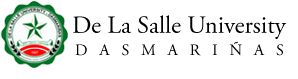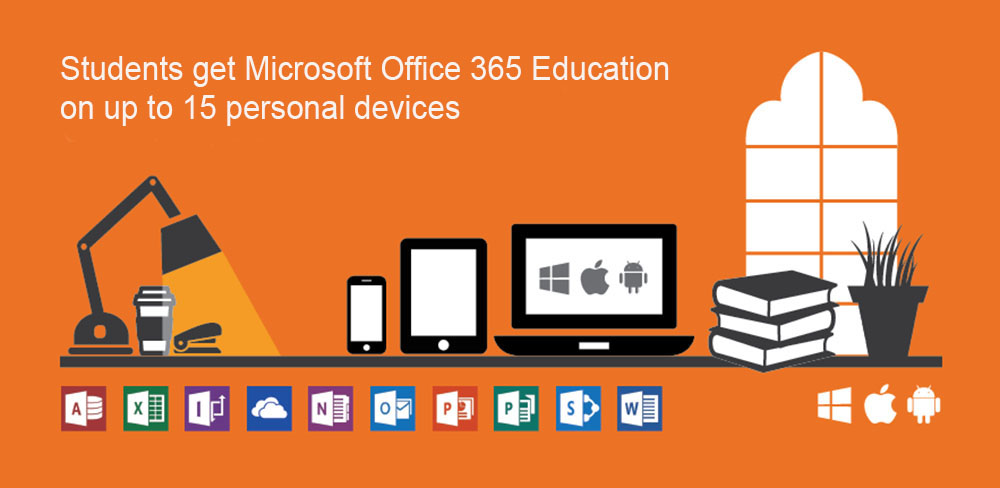
10
Sep
As one of Microsoft Philippines’ partner schools, Lasallian students are entitled to free Microsoft Office 365 accounts. This means each student can install MS 365 for Education on up to 15 devices -- five laptops, five iPads/ tablets, and five mobile devices.
All you need to do is follow these 10 steps to activate your account.
- Step 1: Login to my.DLSU-D Student Portal.
- Step 2: Click Account Name on the menu bar and select Account Settings.
- Step 3: Copy email address and temporary password then proceed to: https://login.microsoftonline.com.
- Step 4: Input email address then click Next button.
- Step 5: Enter temporary password then click Sign in button.
- Step 6: Enter temporary password in the Current Password field. Create New Password and Confirm password. The password should begin with a capital letter and characters should be alphanumeric. Click Sign in button to save changes.
- Step 7: To secure account, more information is required. Click Next button to continue.
- Step 8: Select authentication type then click “Set it up now”.
- Step 8.A.1 (Authentication Phone) Select country code and enter 10-digit mobile number then click type of verification.
- Step 8.A.2: Get verification code via text or call then click verify.
- Step 8.B.1 (Authentication Email) : Enter Email address then click email me button.
- Step 8.B.2: Get verification code From email then click verify.
- Step 9: Click finish button
- Step 10: Select preferred response in the “Stay signed in?” question, then click the button to proceed.
Have a good school year! Animo La Salle!
Download Microsoft Office 365 Activation Procedure