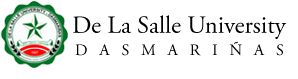29
Jun
The Information and Communications Technology Center (ICTC) has announced the new procedures for the activation of portal and Microsoft 365 accounts for members of the Lasallian community.
INQUIRIES ON ACTIVATION CODE AND STUDENT NUMBER:
If you are a Senior High enrollee, activation code and student number can be seen after the payment of your Confirmation Fee by logging in to your Admissions Portal. For College Freshman, it will appear on the scheduled date of your enrollment.
CHANGING OF PASSWORD FOR MICROSOFT OFFICE 365 FOR FACULTY:
- Go to www.dlsud.edu.ph
- Click DLSUD Mail on the upper right portion of our website.
- Click Sign in to Office 365, type the Microsoft Office 365 email address. Type the given temporary password.
- Update your password. Key in a temporary password as your current password before you make your permanent password. Click sign in.
- More information required. Click Set it up now to make sure you can reset your password once forgotten by updating your mobile number or alternate email for password recovery. (No need to go to the ICTC and ask for a temporary password again. Just type your Microsoft Office 365 email address, click forgot the password, wait for Microsoft Office’s verification code to be delivered through your email or cell number, and type your new password again.)
- If you haven’t activated the ‘More information required,’ you may visit the ICTC, present your latest Certificate of Registration and ID or email the accountverification@dlsud.edu.ph and attach the current Certificate of Registration and student ID.
PROCEDURE FOR FORGOTTEN PASSWORD OF MICROSOFT OFFICE 365 FOR FACULTY:
- Go to www.dlsud.edu.ph
- Click DLSUD Mail on the upper right portion of our website.
- Click Sign in to Office 365, type the Microsoft Office 365 email address.
- Click forgot password, wait for Microsoft Office’s verification code to be delivered through your email or cell number and key in your new password again.
PROCEDURE FOR FORGOTTEN PASSWORD OF MICROSOFT OFFICE 365 FOR STUDENT:
- Go to www.dlsud.edu.ph
- Click DLSUD Mail on the upper right portion of our website.
- Click Sign in to Office 365, type the Microsoft Office 365 email address and your password. (In case you forget the password, click forgot password, wait for Microsoft Office’s verification code to be delivered through your email or cell number and type your new password again.)
PORTAL ACCOUNT BLOCKED:
- If your portal account was blocked, click Forgot Password.
- Type the student number as your username and if you don't have a security question, you may click the Submit button then an icon for a new password will appear. You may type your desired password.
- Please follow the instruction on how to create a new password.
FORGOT PASSWORD FOR PORTAL:
- Go to www.dlsud.edu.ph
- Click the myDLSU-D Portal icon on the upper right portion.
- An icon for log in to my.DLSU-D Ver 5.0 will appear. Click Forgot Password. Type your username then click the Get Security Question.
- Type your answer. Click the Submit button and type your new password on the textbox. Type Captcha validation code then click save button.