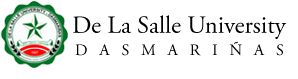Please be advised that DLSU-D does not request payments to be coursed through any personal account. The University only conducts financial transactions through its official DLSU-D accounts and via affiliated banking platforms. If you suspect any unauthorized activity, please report it to the DLSU-D Accounting Office at tas@dlsud.edu.ph.
Onsite payment at Window 15 and Window 16 of Ayuntamiento de Gonzalez
* Accepts Debit Card and/or Credit Card payment
Over-the-Counter through Banks’ Bills Payment Facility
Selected branches nationwide of the following banks shall accept payments:
- BDO
- BPI (Billers Name: DLSU-D)
- Metrobank
- Unionbank
STEPS:
- Choose BILLS PAYMENT (not Deposit)
- Fill up the Bills Payment Form – Pay to: DLSU DASMARINAS / DLSU-D
- Indicate your Student Number as Reference/ Subscribers account number
- Indicate Name of the Student as Subscribers account name
- Indicate the purpose
Credit card payment through Student Portal; *Tuition fee only
Maya
Tuition fees can be paid via MAYA QRPH e-Wallet and MAYA Card.
STEPS:
- Get your invoice number thru your Payment Portal by clicking on "Payment Portal" under "Payment" feature on your Student Portal.
- Once redirected to your Payment Portal, click on "Payments". Under Payments tab, you will see all invoices and the corresponding status whether “Paid”, “In Payment", "Not Paid".
- Choose the invoice you want to pay and click the "Pay" button then choose any from MAYA QRPH-Ewallet or MAYA Card payment (debit/credit card) then put your email address and click Confirm (note: only exact amount in the invoice can be paid)
- Choosing MAYA QRPH-Ewallet will redirect you to MAYA Checkout QRPH and ewallet.
- Choose from Maya Ewallet or QRPH. Then use your bank or e-wallet's app to scan QR code or use your Maya account.
- Choosing Maya Debit/Credit Card, will redirect you to MAYA check out. Fill out the needed information then click "Complete Order".
- Successful transaction will automatically paid your invoice. You can see posted payments in the payment portal.
- No payments via bank transfers are allowed.
Bukas Pay
- BukasPay is a digital payment option for the DLSU-D college student that allows students to pay tuition fees more conveniently through Bukas Pay Tuition Installment Plans.
- Bukas Pay Tuition Installment Plan details.
Note:
Use BILLS PAYMENT FORM when settling payments physically at the bank. DO NOT USE THE CASH/CHECK DEPOSIT FORM. When using ONLINE APPLICATION on your device (mobile, desktop, or laptop), you MUST USE the "PAY BILLS" feature and NOT THE NORMAL BANK TRANSFER. Always ensure accuracy and completeness of details.
FAO observes the three (3) to five (5) working days as lead time before payments are posted. This lead time does not cover Saturdays, Sundays, and holidays. Once payment is posted, only then that “UNHOLDING” of your account is undertaken.
FOR ERRONEOUS TRANSACTION:
Notify immediately our Accounting Office should you MISTAKENLY USED the Cash/Check Deposit Form in settling payments. EMAIL a photo of your deposit slip/receipt to tas@dlsud.edu.ph. In the SUBJECT line, key in “PAYMENT THROUGH BANK DEPOSIT (Please supply STUDENT NAME and STUDENT NUMBER)”